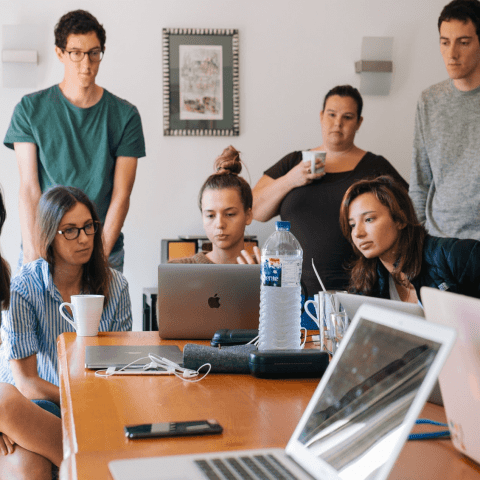It's possible to increase (or even decrease) the size of all the text on the pages of most websites. You can do this by using the font size controls integrated in your web browser.
Web browsers all do this differently, but in general you should look at the options in the browser's 'View' menu, failing which, consult your browser's Help documentation.
Here are some specific instructions for some of the more popular browsers.
Chrome (Mac and PC)
Go to the 'Preferences' menu and edit the Zoom settings. Alternatively you can use the CTRL (or Apple) key with the plus or minus to increase or decrease the size.
Firefox (Mac and PC)
Go to the 'View' menu and select 'Zoom in' or 'Zoom out' from the 'Zoom' option. Alternatively you can use the CTRL (or Apple) key with the plus or minus to increase or decrease the size.
Internet Explorer 11 / Edge (PC)
Go to the 'View' menu, 'Text Size', and select your desired setting. The default is medium. Alternatively, if you have a mouse with a wheel you can hold the CTRL key on your keyboard whilst scrolling up or down with the wheel to alter the text size.
Please note: We are no longer actively supporting Internet Explorer 6/7/8/9/10. To upgrade please download the latest version from Microsoft.
Opera (Mac and PC)
Use the 'Zoom' function in the bottom right hand corner of the browser.
Please note: We are no longer actively supporting the Opera browser.
Safari (Mac)
Go the 'View' menu and use the 'Zoom in' or 'Zoom out' menu items. Alternatively you can use the option key with + or - to increase or decrease the text size.
Please note: Apple are no longer actively supporting Safari for PC.